Welcome to our blog post on how to change Subisu wifi password in mobile! In this article, we will you through the step-by-step process of changing your wifi password so that you can ensure the security of your internet connection. It's important to update your wifi password periodically to protect your personal information and avoid unauthorized access. So let's get started!
Steps to Change Subisu Wifi Password
Changing your Subisu wifi password is a straightforward process. Just follow these simple steps:
Step 1: Accessing the Router Settings
1. Connect your mobile device to the Subisu wifi network.
2. Open a web browser on your mobile and type in the default IP address of your Subisu router. The default IP address is usually "192.168.1.254".
3. Hit the enter button and you will be directed to the router logging page.
Step 2: Logging into the Subisu Router
1. On the Subisu router login page, you will be prompted to enter your username and password. By default, the username is "AdminGPON" or "userAdmin" and the password is "admin" or "ALC#FGU".Have you all already changed your username and password, please use the updated
2. Once you have entered the correct login credentials, click on the login button to access the router settings.
Step 3: Navigating to the Wifi Settings
1. After logging in, you will be redirected to the router settings dashboard. Look for the "Network" or "Wireless" tab and click on it.
2. In the wifi settings section, you will find various options including the wifi network name (SSID) and the password.
Step 4: Changing the Wifi Password
1. Locate the password field in the wifi settings section and delete the existing password.
2. Enter your new desired password in the password field. Use a strong password that combines uppercase and lowercase letters, numbers, and special characters.
3. Once you have entered the new password, click on the "Save" or "Apply" button to save the changes.
Tips for Choosing a Strong Wifi Password
Now that you know how to change Subisu wifi password, let's discuss some tips for choosing a strong and secure password:
Avoid using generic passwords like "password" or "12345678". These passwords are easy to guess and can compromise the security of your wifi network.
For your password, use a mix of capital and lowercase letters, numbers, and special characters. Hackers will find it more difficult to break as a result.
Make your password at least 8 characters long. The longer the password, the more secure it is.
Consider using a password manager to generate and store your wifi password. This will ensure that you don't forget it and can easily access it when needed.
"The first line of safety against unwanted access is a strong wifi password." - [Your Name]
Conclusion
In conclusion, changing your Subisu wifi password in mobile is a simple process that can help you enhance the security of your internet connection. By regularly updating your wifi password and following the tips mentioned in this article, you can protect your personal information and avoid unauthorized access to your network. Remember, a strong wifi password is required in today's digital world. So take a few minutes to change your password and enjoy a secure and easy internet browsing experience. Stay safe online!
Call to Action
This Blog article is helpful, make sure it with your family and friends. And if you have any other tips or suggestions for changing wifi passwords, feel free to leave them in the comments below. Let's empower each other and create a safe online environment for everyone!





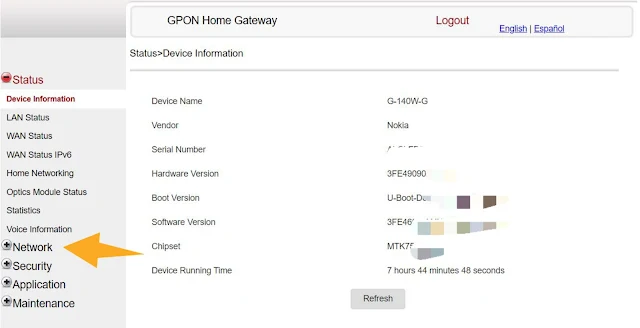






0 Comments
* Please Don't Spam Here. All the Comments are Reviewed by Admin.